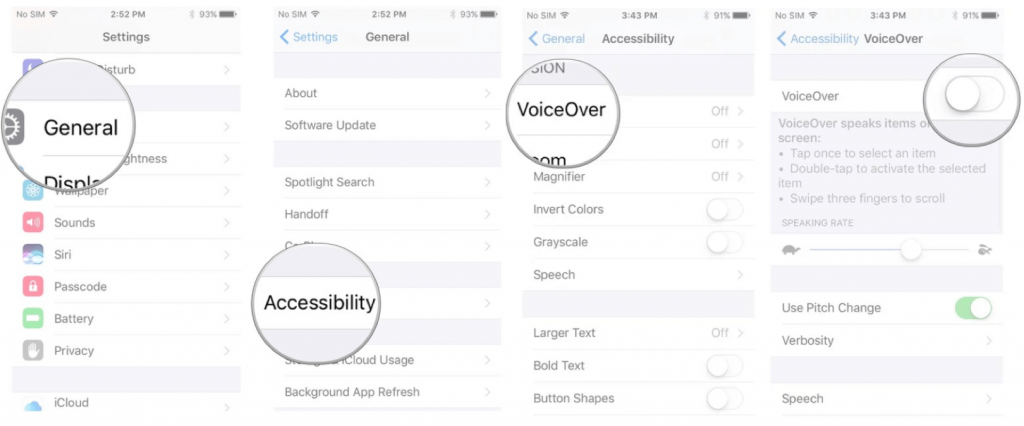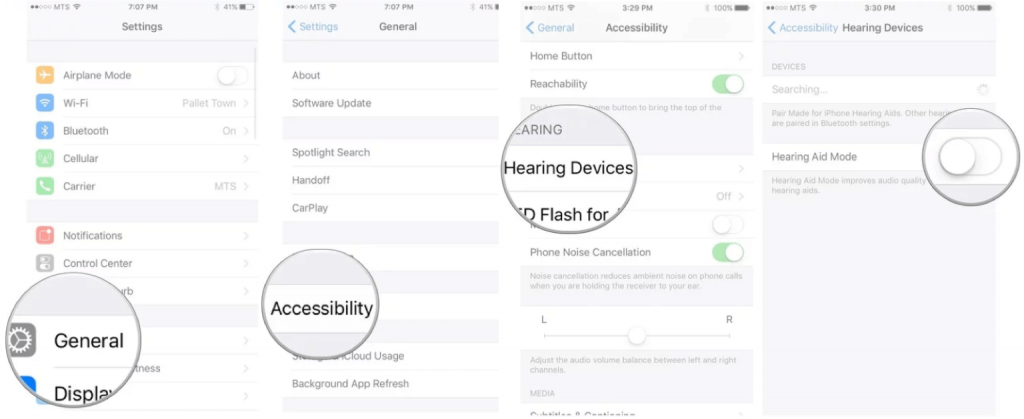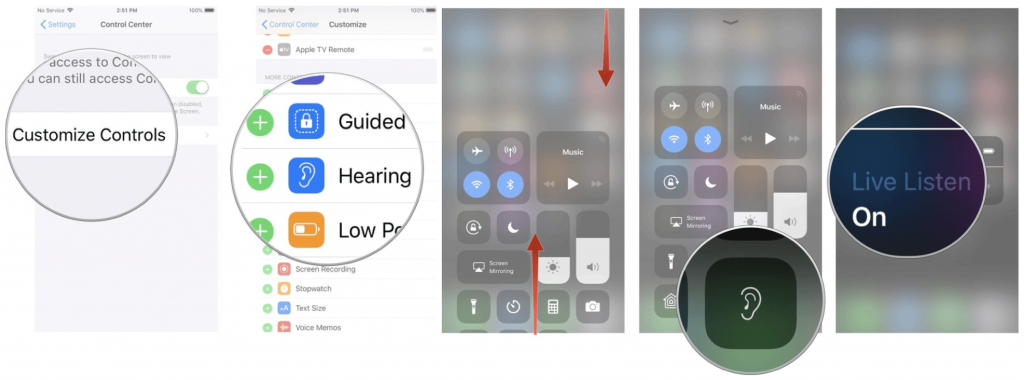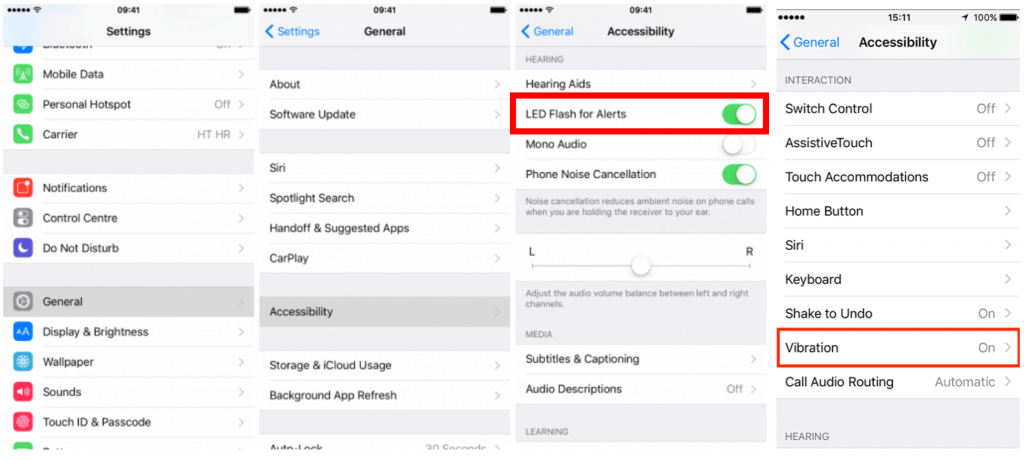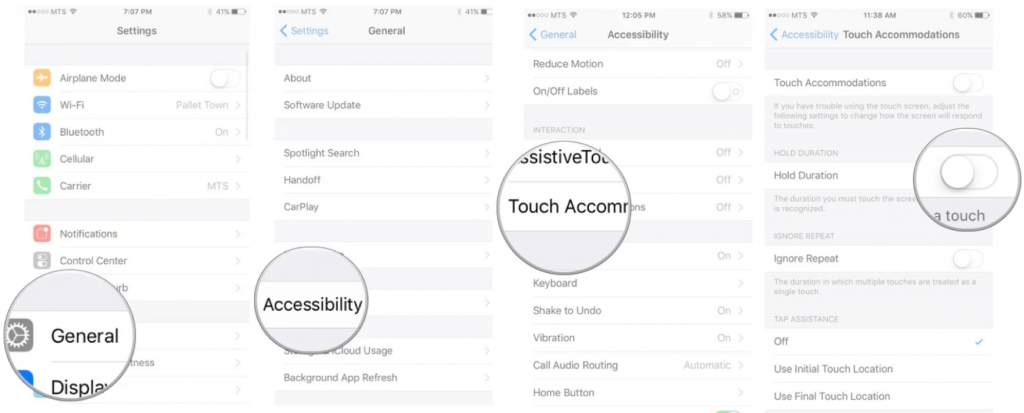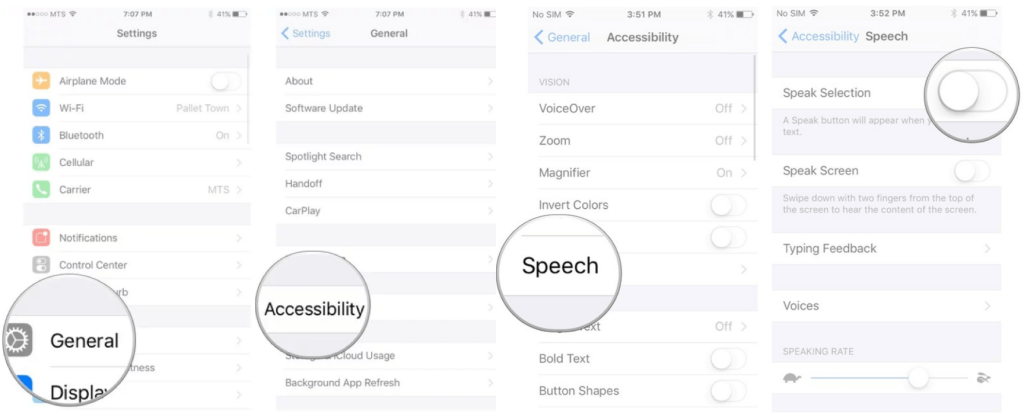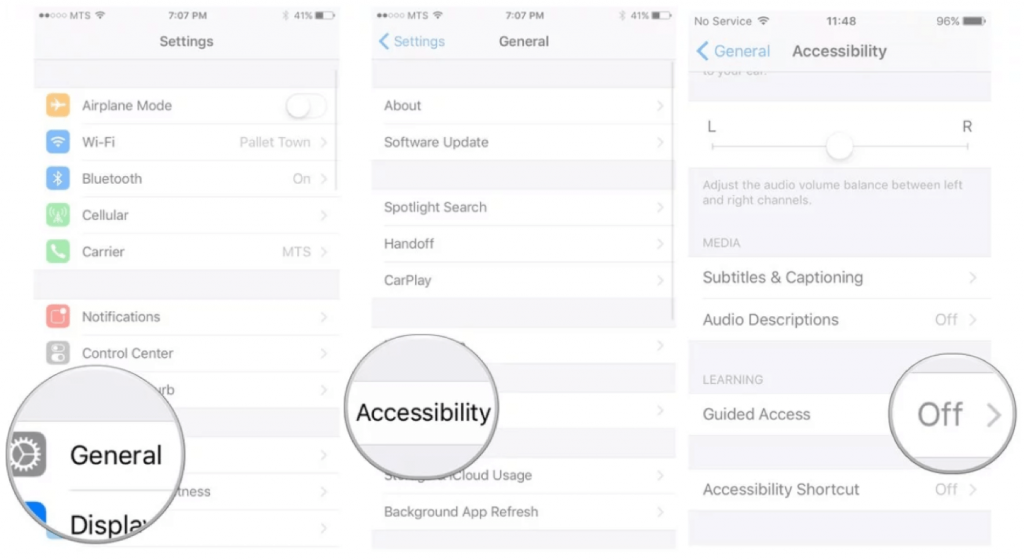In this guest post we have invited Melanie from STAART to tell us more about what they do. STAART is a group for disabled and dyslexic people considering going to university, and current disabled students. The purpose of the group is to provide information and good practice concerning disabled students in further and higher education. Over to Melanie…
Hello everybody. My name is Melanie and I am a disability outreach officer at the University of Greenwich. There are two main aspects to my job – STAART Ambassadors and the overall STAART initiative.
STAART ambassadors are current disabled students at the University of Greenwich who have been through a rigorous (but gentle) application and interview process. If you do not have at least one disability, you cannot join our team. STAART ambassadors generally apply to become specialist ambassadors as they received little, or no sensible advice themselves when they applied for their university place. This is often as a result of being given the wrong advice – the main one being told not to tick the disability or learning difficulty’ box on their UCAS applications. Prospective students are continually told they will not get an interview and/or place if they tick the box. This is a blatant lie. In reality, admission officers have no idea about gender, race, disability, etc. of the applicants. We know that this situation is still happening as the STAART attend our Open Days and hear this bad practice is still ongoing.
The benefits of being STAART ambassador are numerous. They have the support of myself and each other; they can work around their studies; they get paid; and have opportunities they would never have experienced otherwise, such as representing STAART at conferences and welcoming disabled students from Zayed University in Dubai. I would say the biggest advantage is of the active STAART who graduate, 90% of them achieve a First Class or 2:1 degree – the highest possible classifications.
The STAART initiative was launched in summer 2016 but is the accumulation of ten years experience of supporting disabled students with their transition into university. As I am an outreach officer, rather than a recruitment officer, my role is to support disabled students going to any university. STAART provides workshops; external events; drop-ins; specialist transition days; and social media. Whilst we have only been in existence for three years, we would definitely say the initiative has been a success. Below is a photo taken at our STAART end of year picnic in Greenwich park in August.

My personal journey through university has not been easy and I am very honest with prospective students. I nearly had to leave my BA Sociology due to my mental health having a bit of a breakdown and I had to interrupt my doctorate for two years when I was put on morphine patches. Aside from work, I love travelling, Dr. Martens, our cats, Scrabble and wildlife.
If you are considering university, myself and my team may be able to support you. Here is our webpage which has much more information – STAART Web page.
If you would like to join us on Facebook, here is the link: STAART Facebook Page
We’d like to thank Melanie for the guest post,
A2B Assessments, DSA Assessment Centre
The post Guest Post: STAART appeared first on A2B Assessments DSA Needs Assessment Centre.