The iPhone has a number of accessibility features built in to its operating system (iOS). These features not only make it easy for regular users to conveniently customise how their phone behaves, but also improve the usability for many people who have disabilities.
Among these accessibility features include:
VoiceOver
This feature is designed to help guide the blind. It is a gesture-based feature that reads the screen thus enabling you to use your phone even if you can’t see. It tells you everything, from the app you’re touching to battery level and more. This feature is enabled by going to settings, in the search bar at the very top type accessibility, VoiceOver can do things such as:
• Telling you what’s on the screen
• Description of images and reading of texts in images
• Typing on braille keyboard, unlocking the device and launching apps
• Pronunciation of words and phrases using the Pronunciation Editor
• Description of audio files
• Zooming of texts and pictures
• Adjustment of fonts
click through to the accessibility settings and turn on voice over.
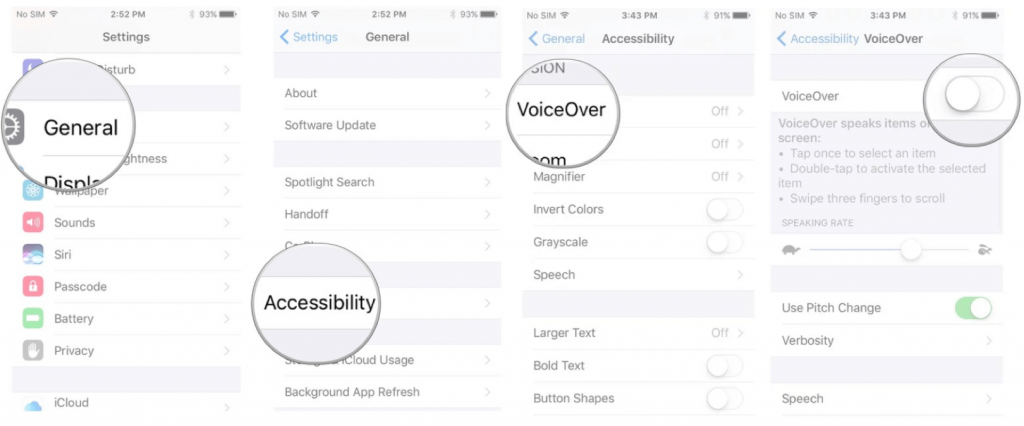
Hearing Aid features
The Apple hearing aids are to be used by those with hearing impairments. Based on an innovative Bluetooth technology, the hearing aid features come with exclusive sound processors that deliver outstanding sound quality. The features are easy to customise and use. It can be paired with a hearing device and used in noisy environments. Among these features include Mono Audio and Live Listen.
Mono Audio allows you to adjust the audio channels in both ears so you can enjoy a balanced sound. It is ideal in case you have a problem in one or both ears.
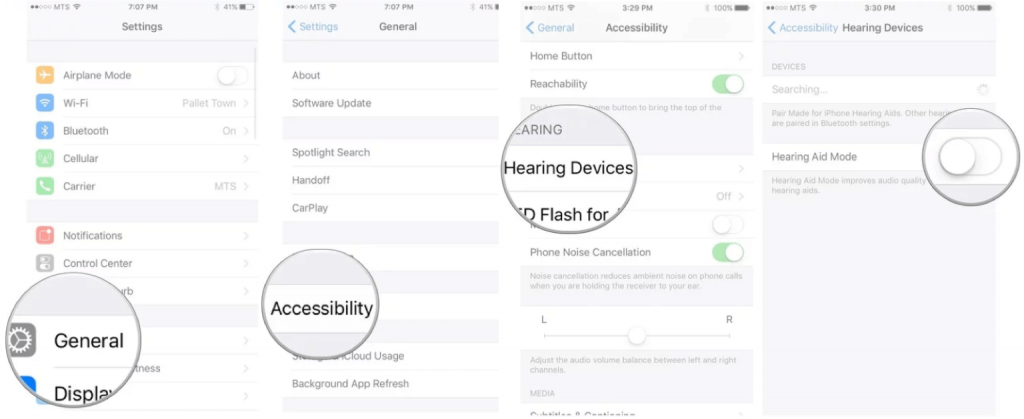
Live Listen
Live listen uses a microphone to collect sound and make them clear to you. Textphone software is another cool feature that enables you to make calls without using any hardware. Textphone transcripts are stored in the call history. It also has a special keyboard with shortcuts for common textphone commands.
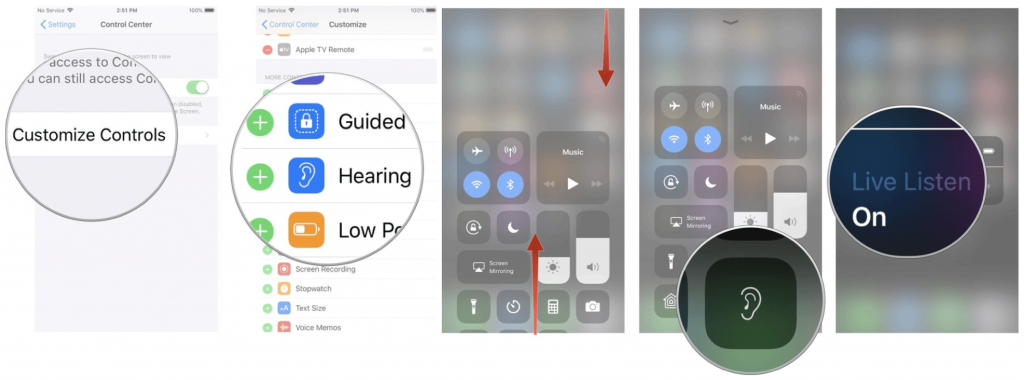
Vibrating and Visual Alerts
Vibrating and visual alerts prompt you in case there is a phone call, mail or text message. Just set the LED flashlight to see when there is a notification.
iMessage allows you to initiate a conversation without hearing a word or saying anything. With the feature, you can also send group messages to many people in different locations.
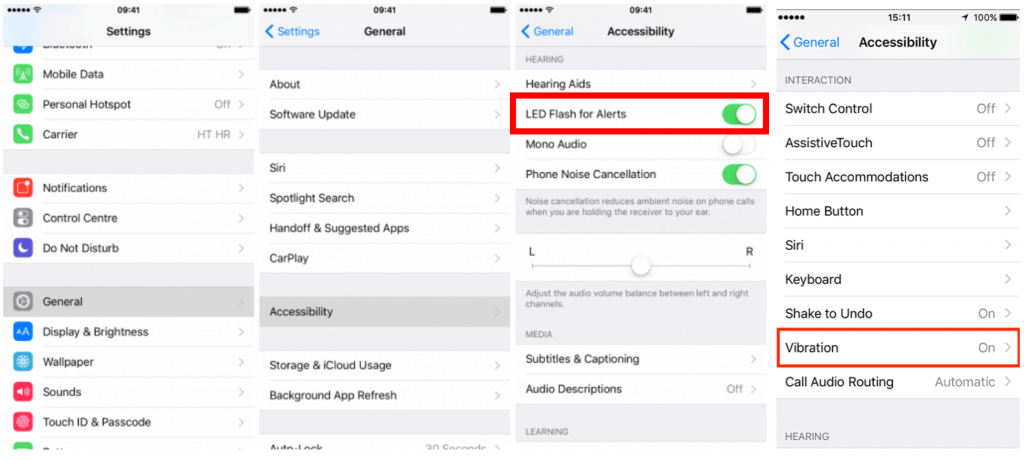
Assistive Touch
With AssistiveTouch, you can quickly adapt to your phone’s Multi-Touch screen. It supports gestures such as pinch, rotate, and shake and many more. You can make these features accessible with just a tap of a finger.

Touch Accommodations
Touch Accommodations makes your device to adjust depending on how you touch it. It recognises how long you touch it or even repeated touches.
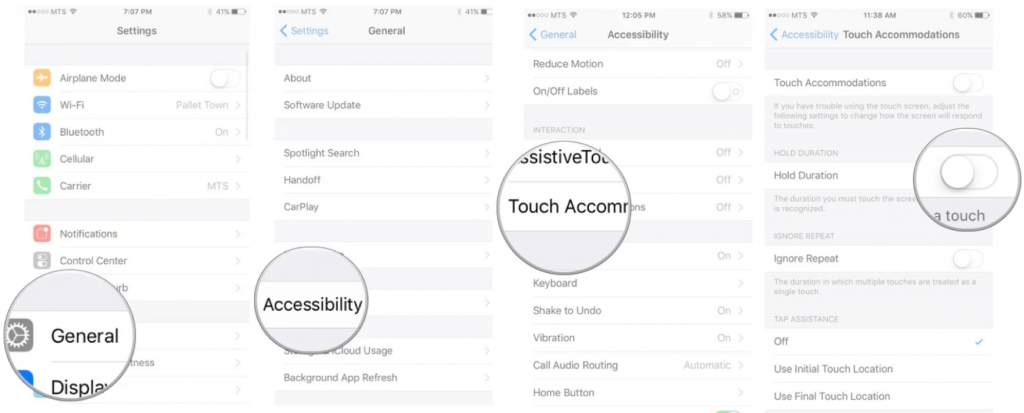
Reading and Learning
Those with learning disabilities like dyslexia can also enjoy accessibility features like Speak Selection, Speak Screen, Predictive Text or Typing Feedback. The features can be added to functions like writing messages, long documents or reading emails.
Speak Selection allows you to highlight specific texts, sentences, and words you want to hear. Typing Feedback speaks out every single letter you type while Predictive Text provides suggestions of words you can choose to reduce spelling errors.
Other accessibility features that make your reading smooth include Dictionary and Safari Reader. When stuck on some terms, the dictionary can help you. Safari Reader helps to reduce clutter when reading and navigating the web.
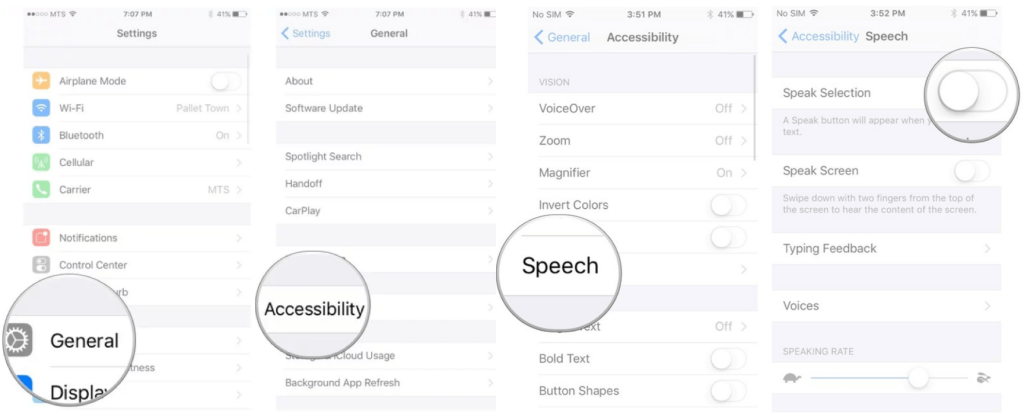
Siri Shortcuts
This feature helps you to accomplish most of your day-to-day tasks. You can set it to remind you about making a reservation, send a message to someone or even make a playlist. Only available from iOS 12 and later.
FaceTime
FaceTime allows you to visually communicate using gestures, facial expression or sign language.
Guided Access and Screen Time
People with conditions such as autism and other sensory problems can get help on focusing on specific tasks by using this feature. A teacher or parent can limit the phone to stay on the current screen or app for a specified time. Keyboard and touch access can also be limited or disabled using this feature. Such acts can disrupt learning or reading.
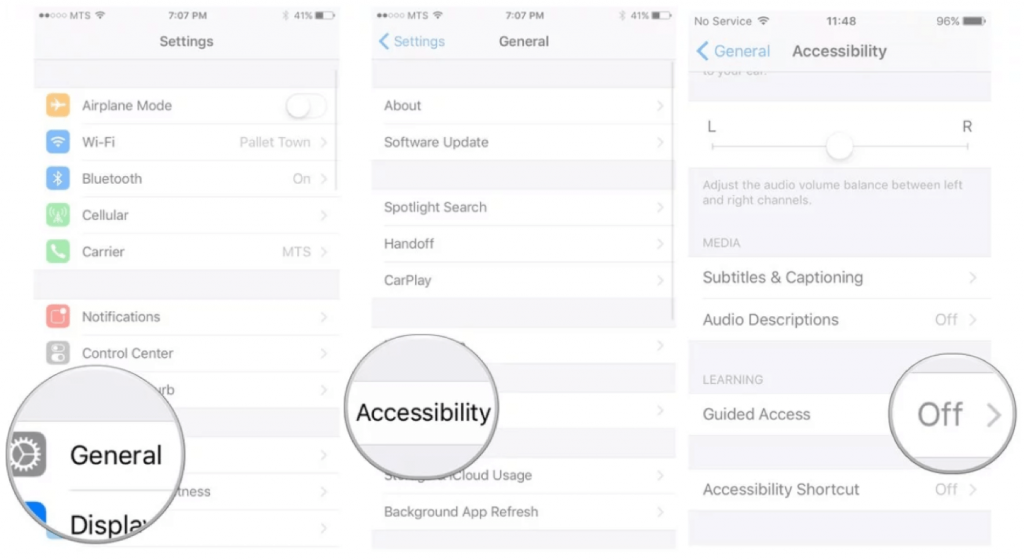
Switch Control
Switch Control is made for those with physical motor-related problems. The feature is customisable depending on how you want to use. It lets you navigate through various items on the screen and perform certain actions using hardware that is Bluetooth-enabled. You can switch platforms, synchronise with other devices or with your iCloud account using your phone. This eliminates the need to set up different switches on every single device.
Thanks for reading.
Find out more about our DSA assessment centre.
The post Accessibility Features on iOS appeared first on A2B Assessments DSA Needs Assessment Centre.